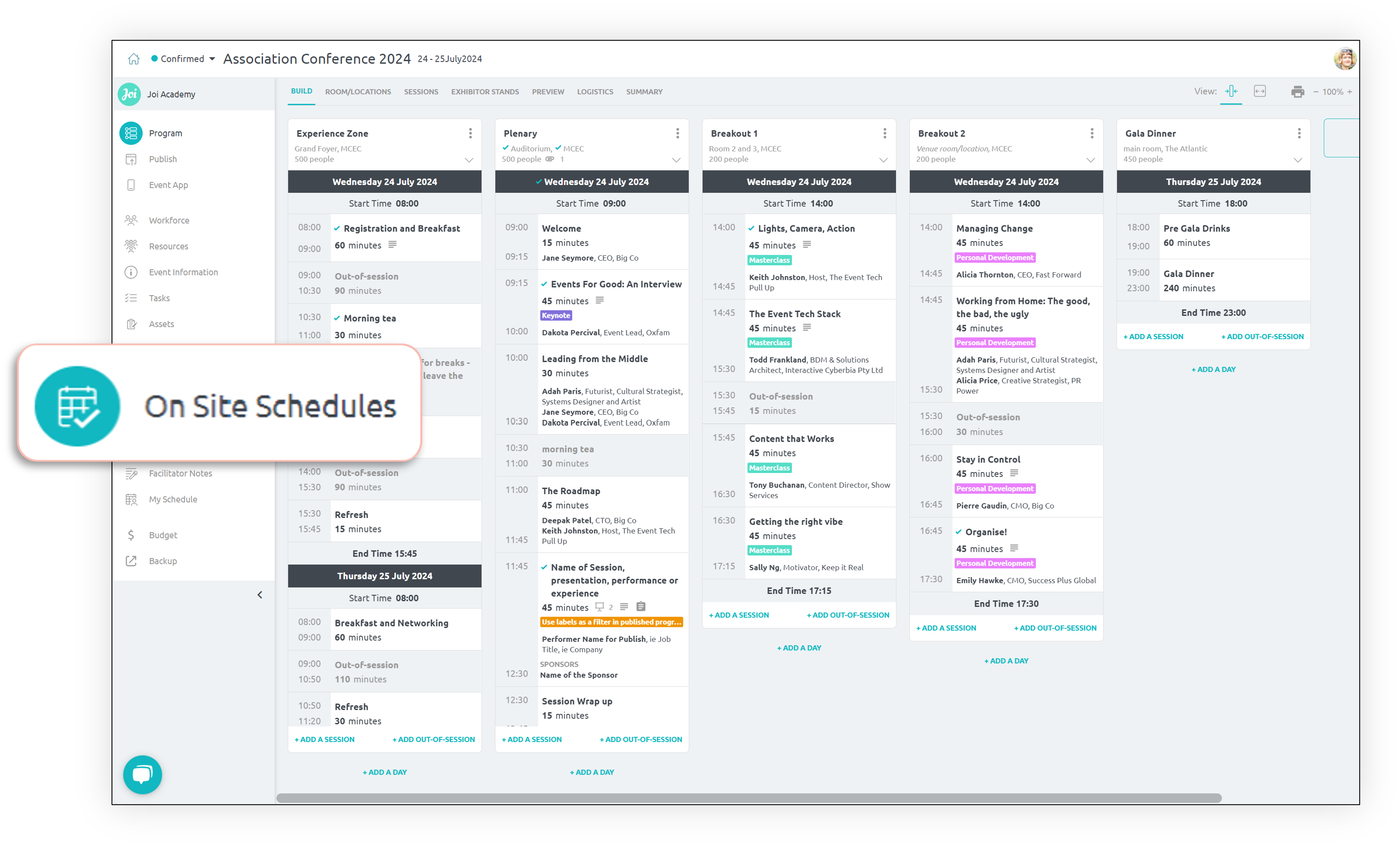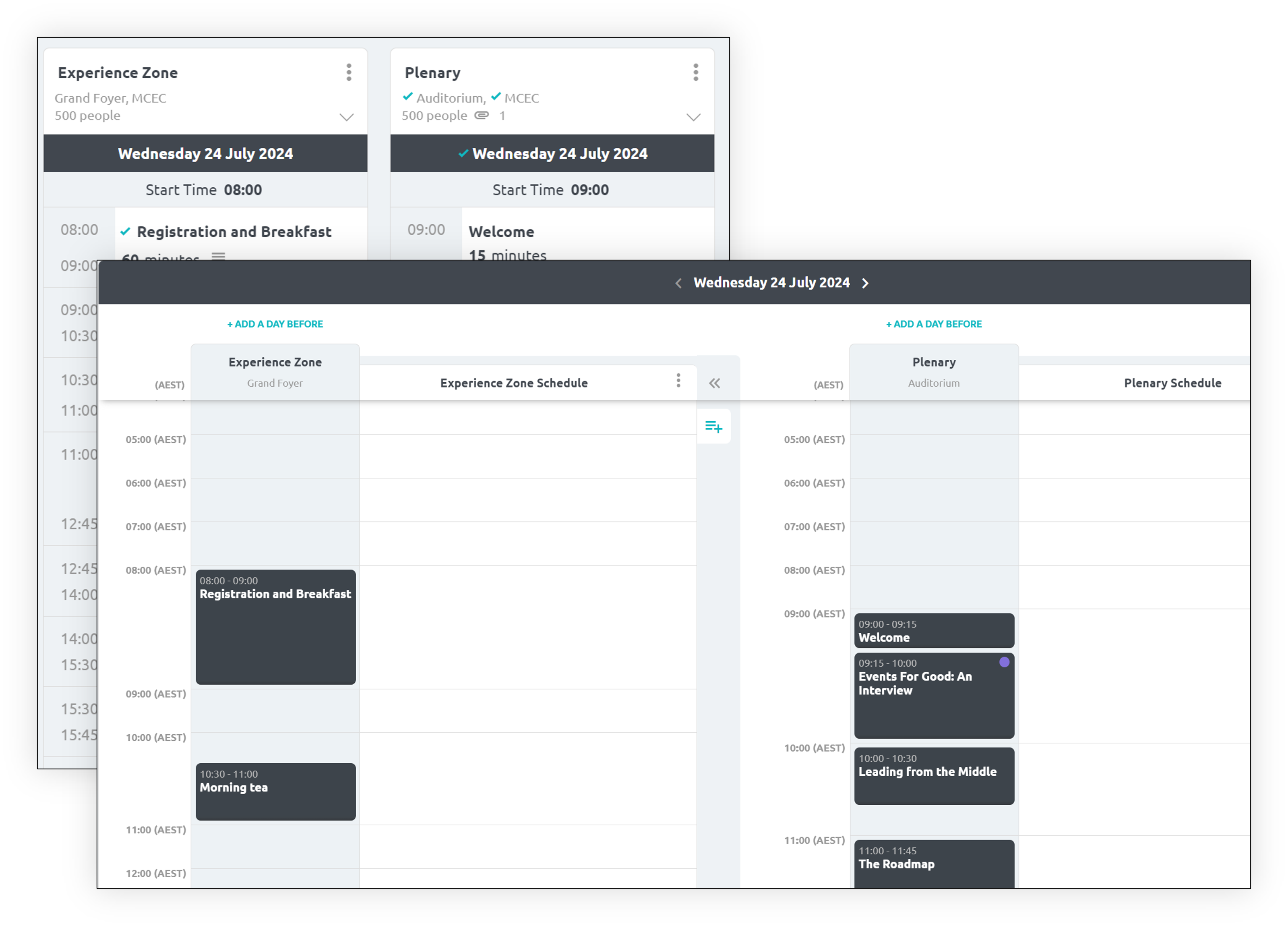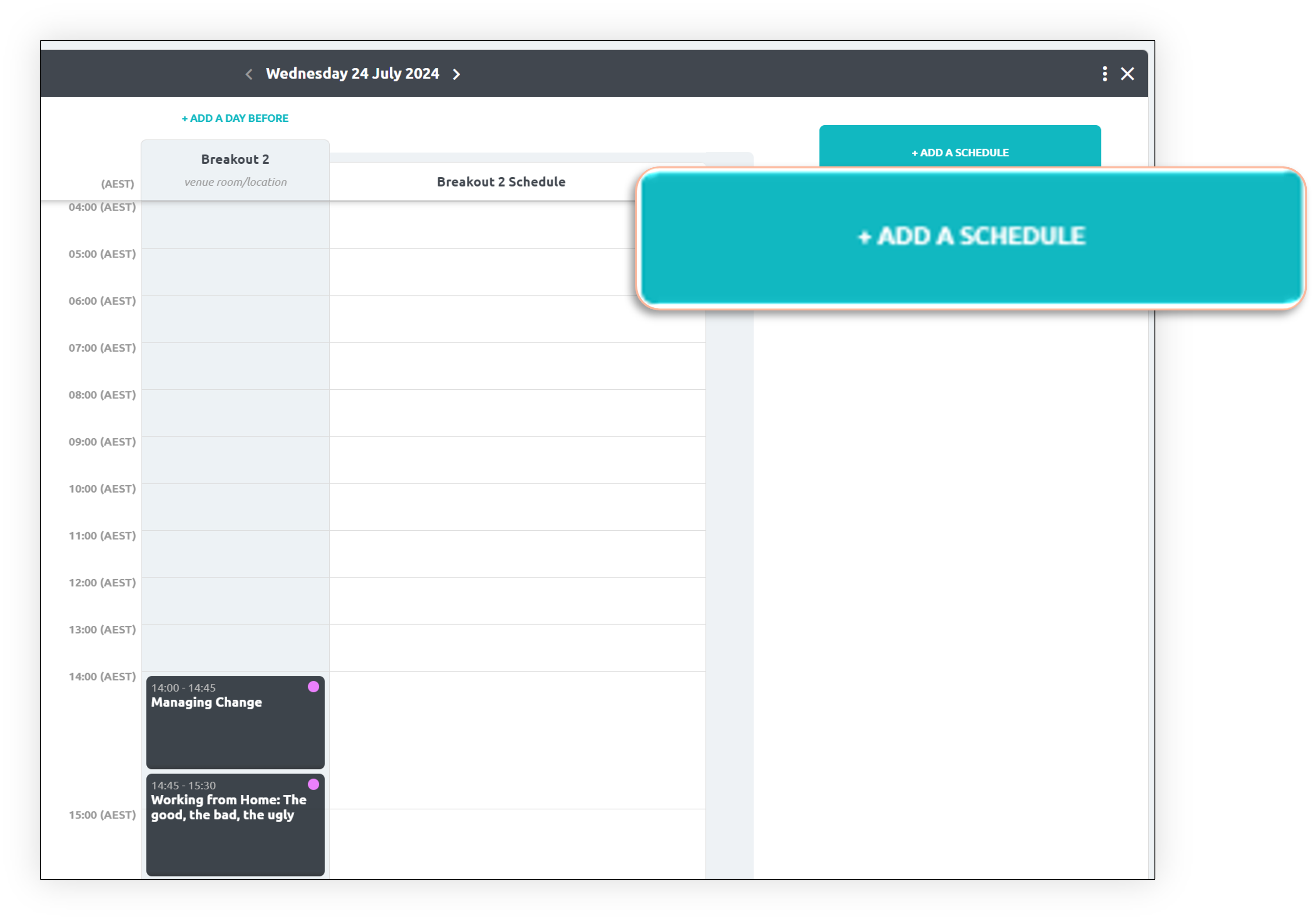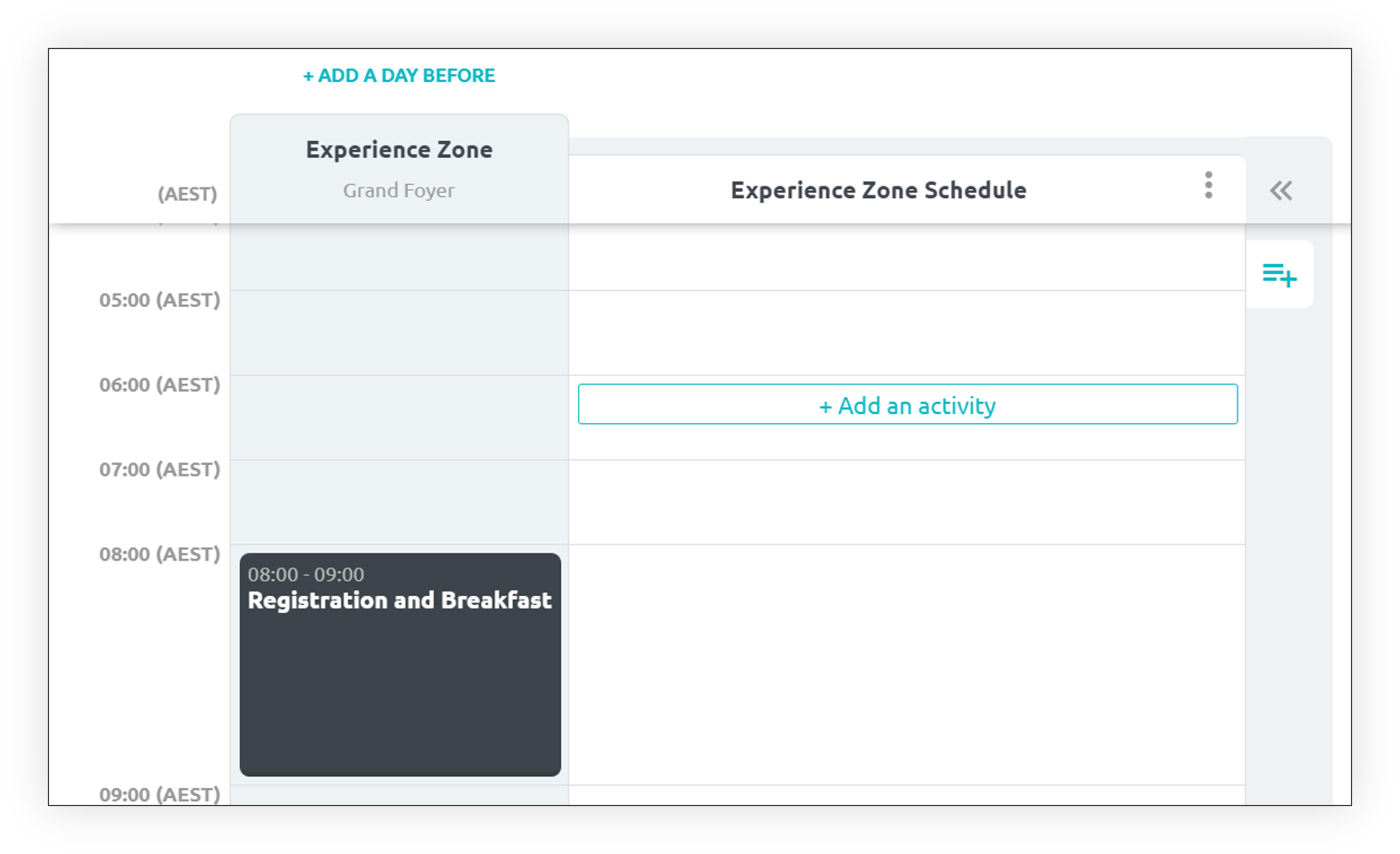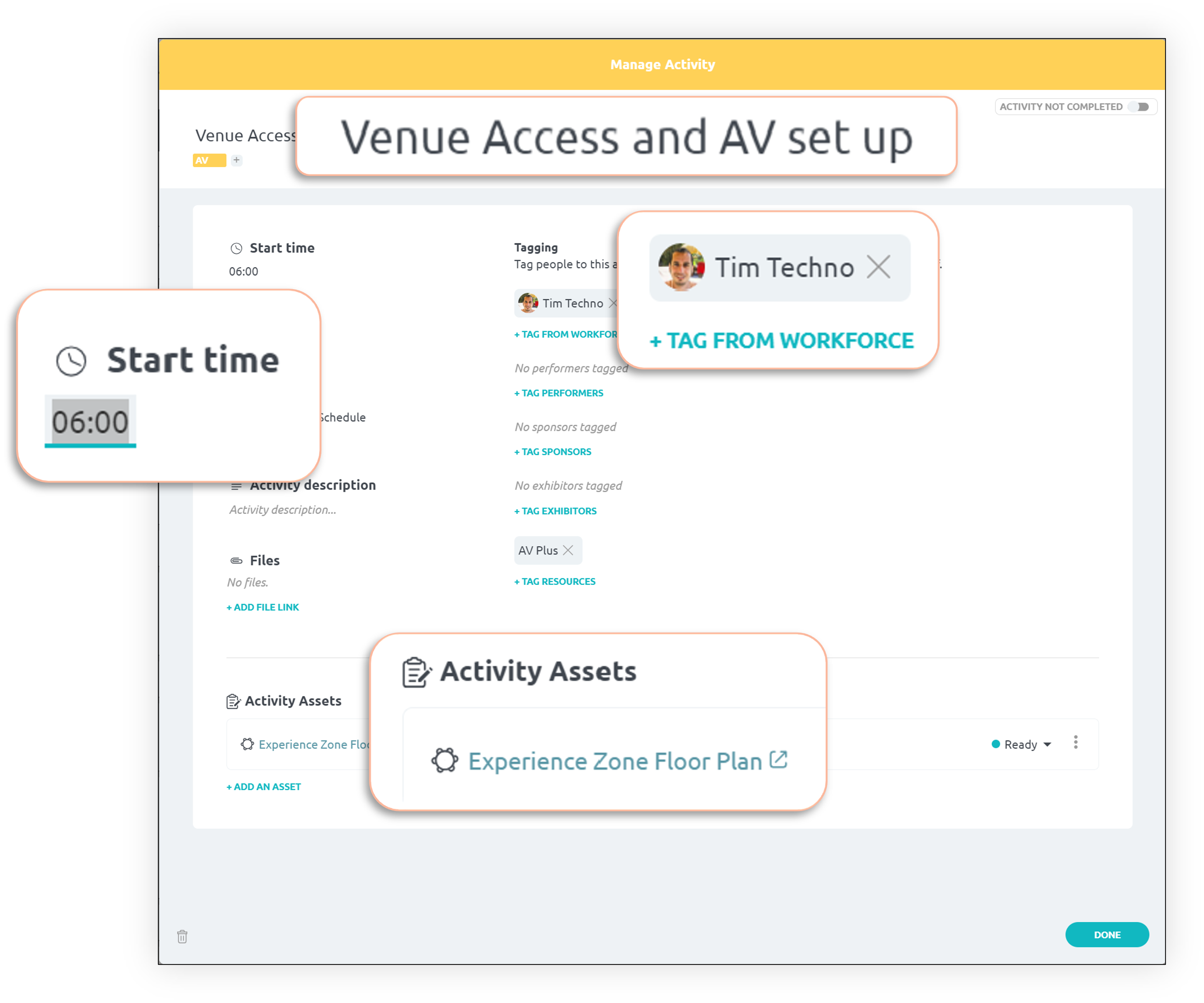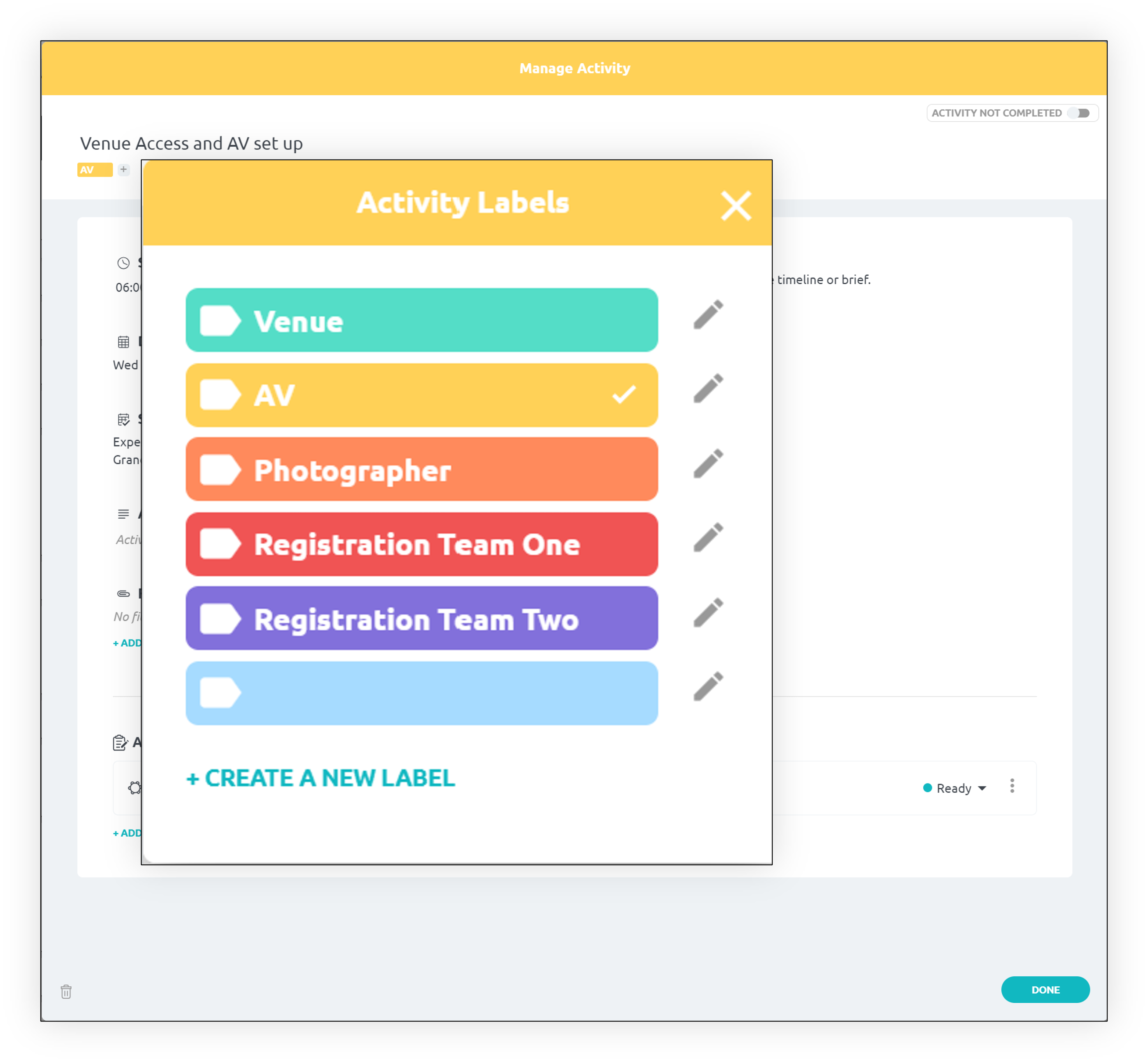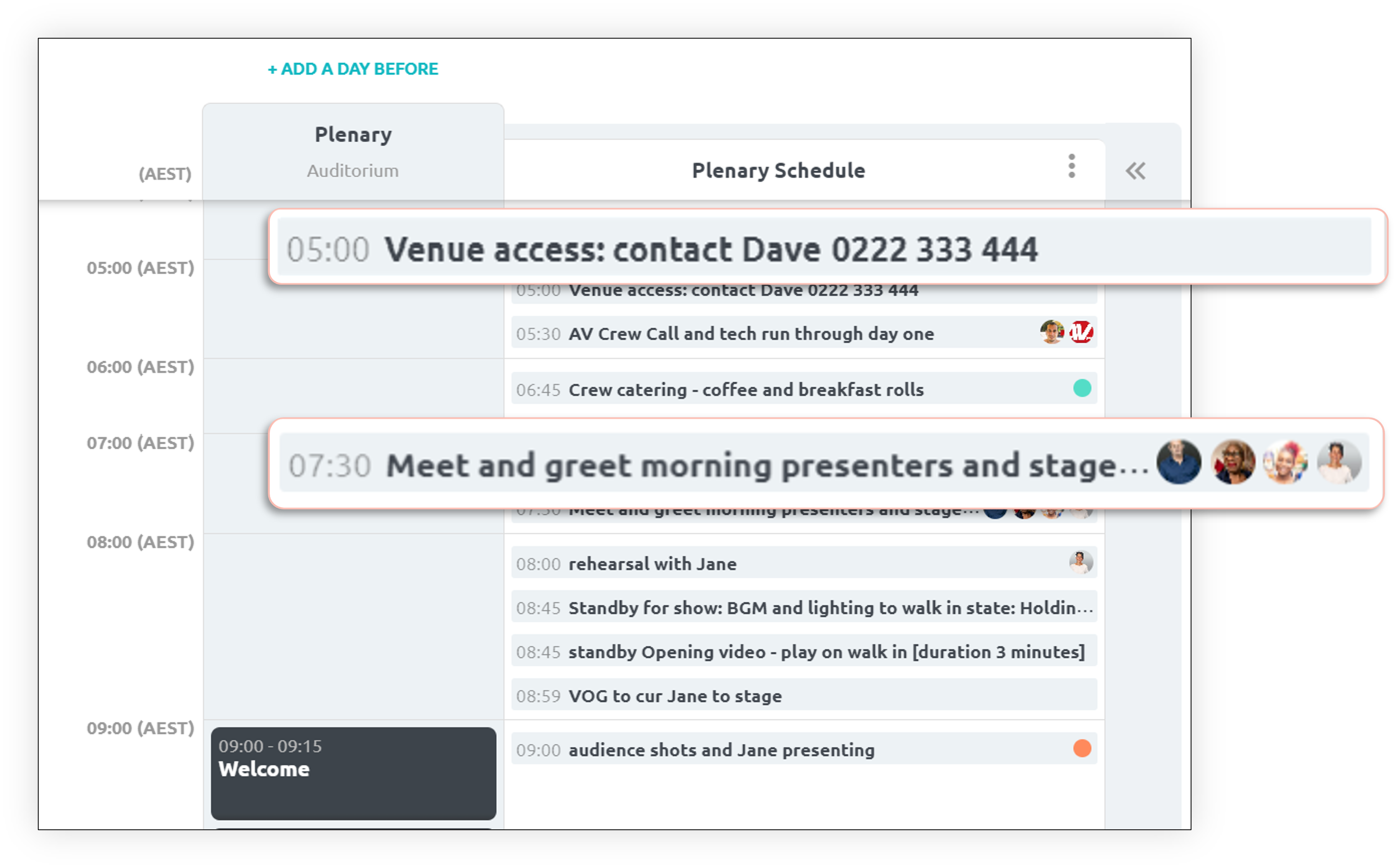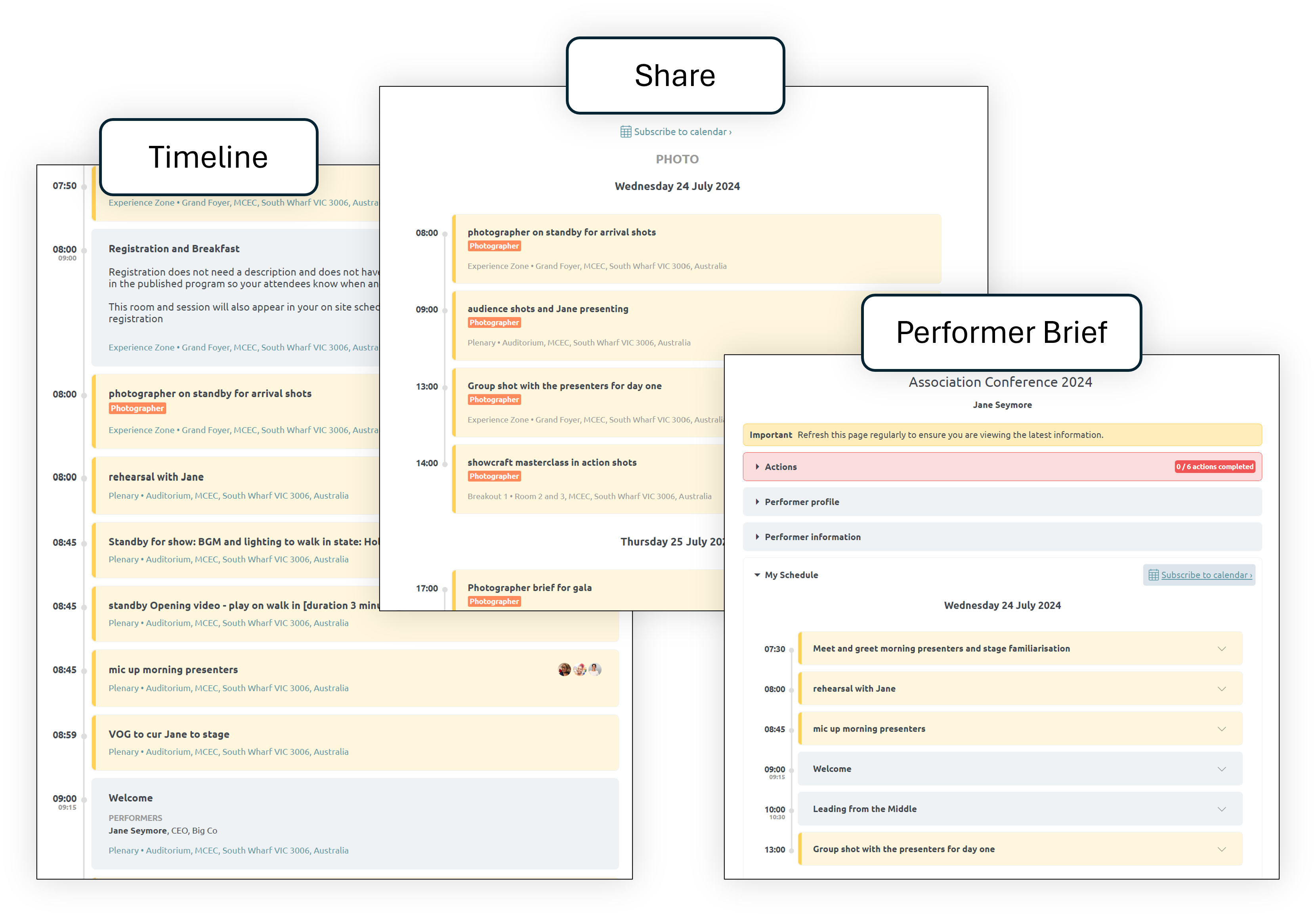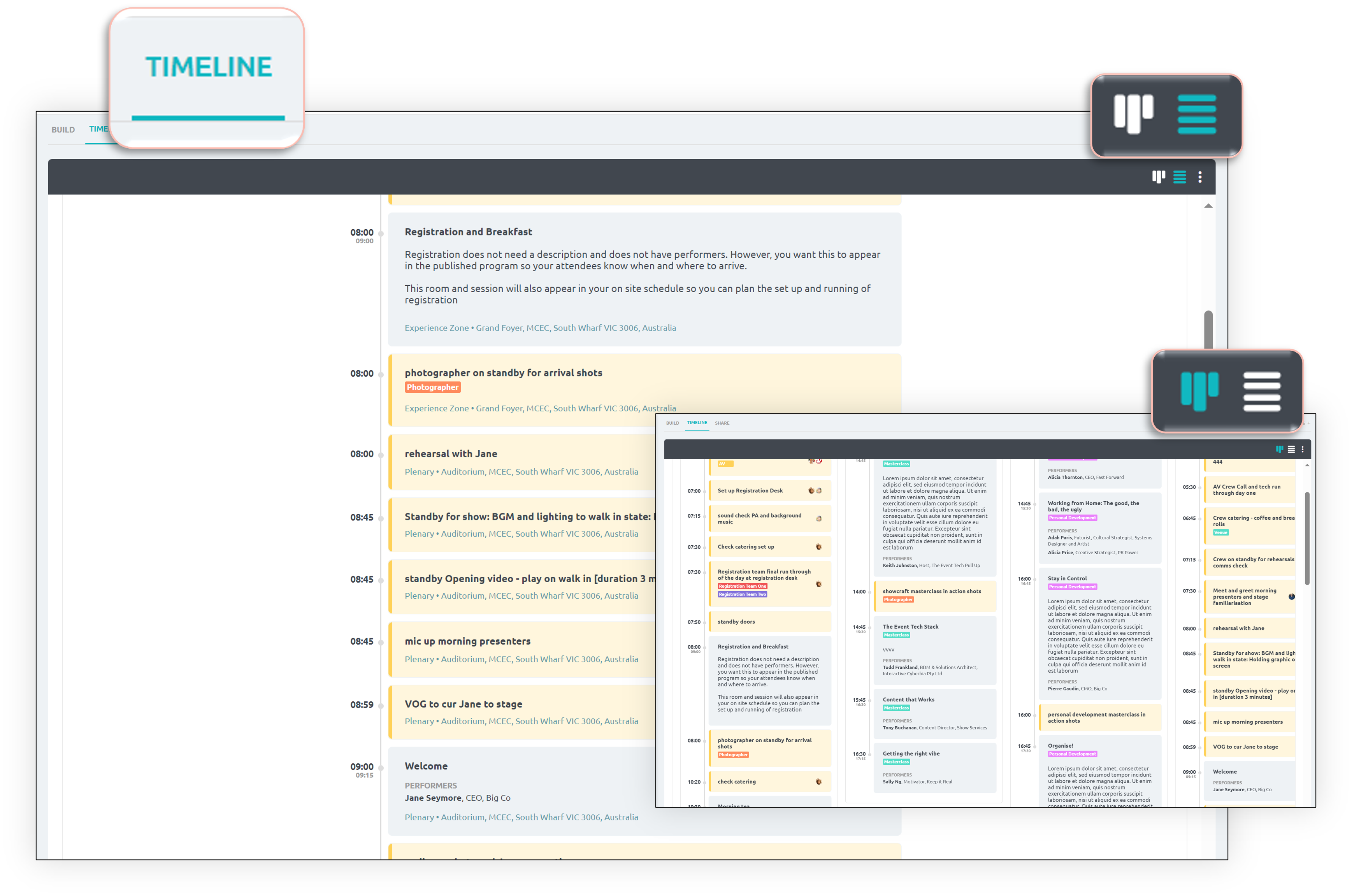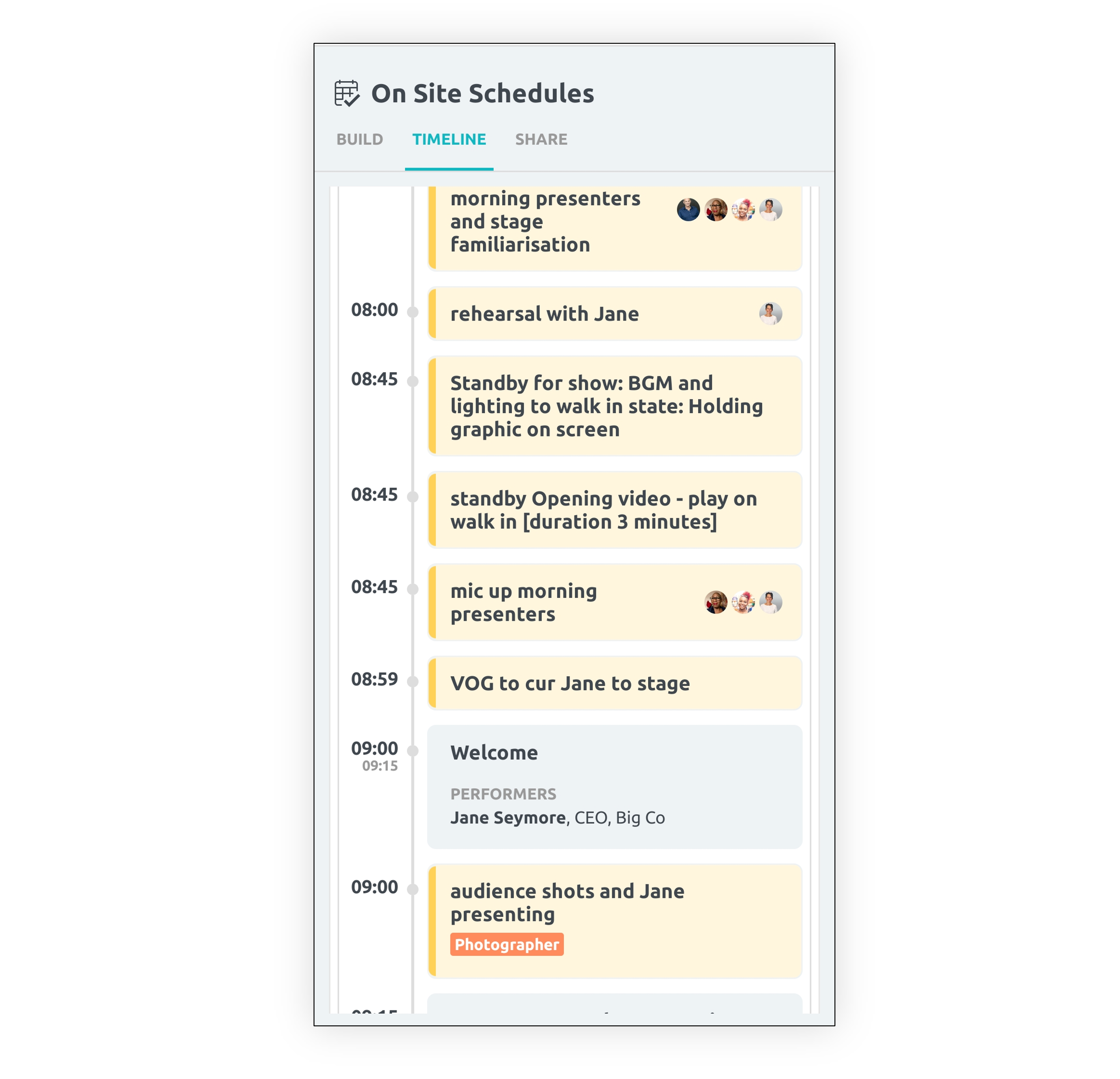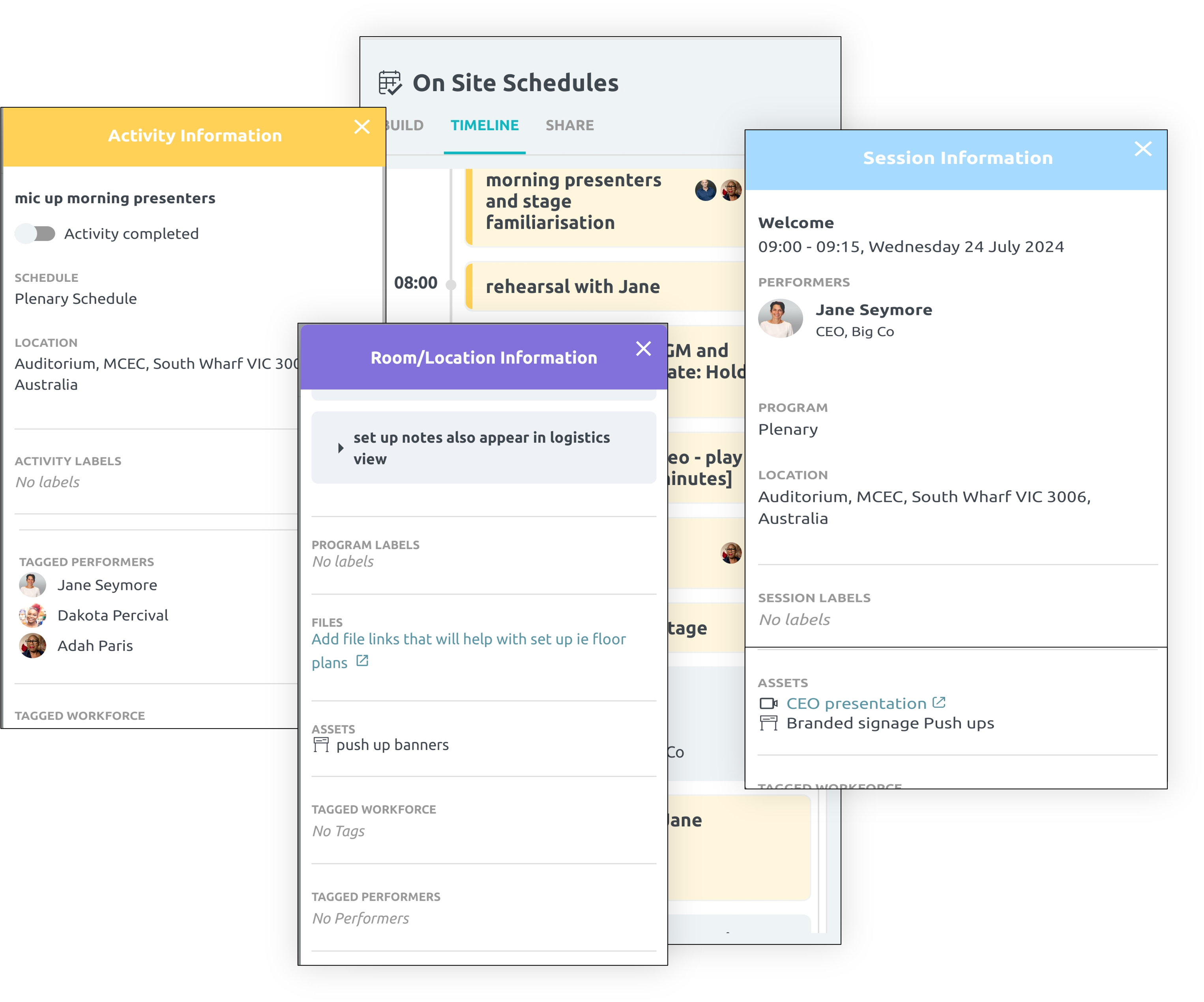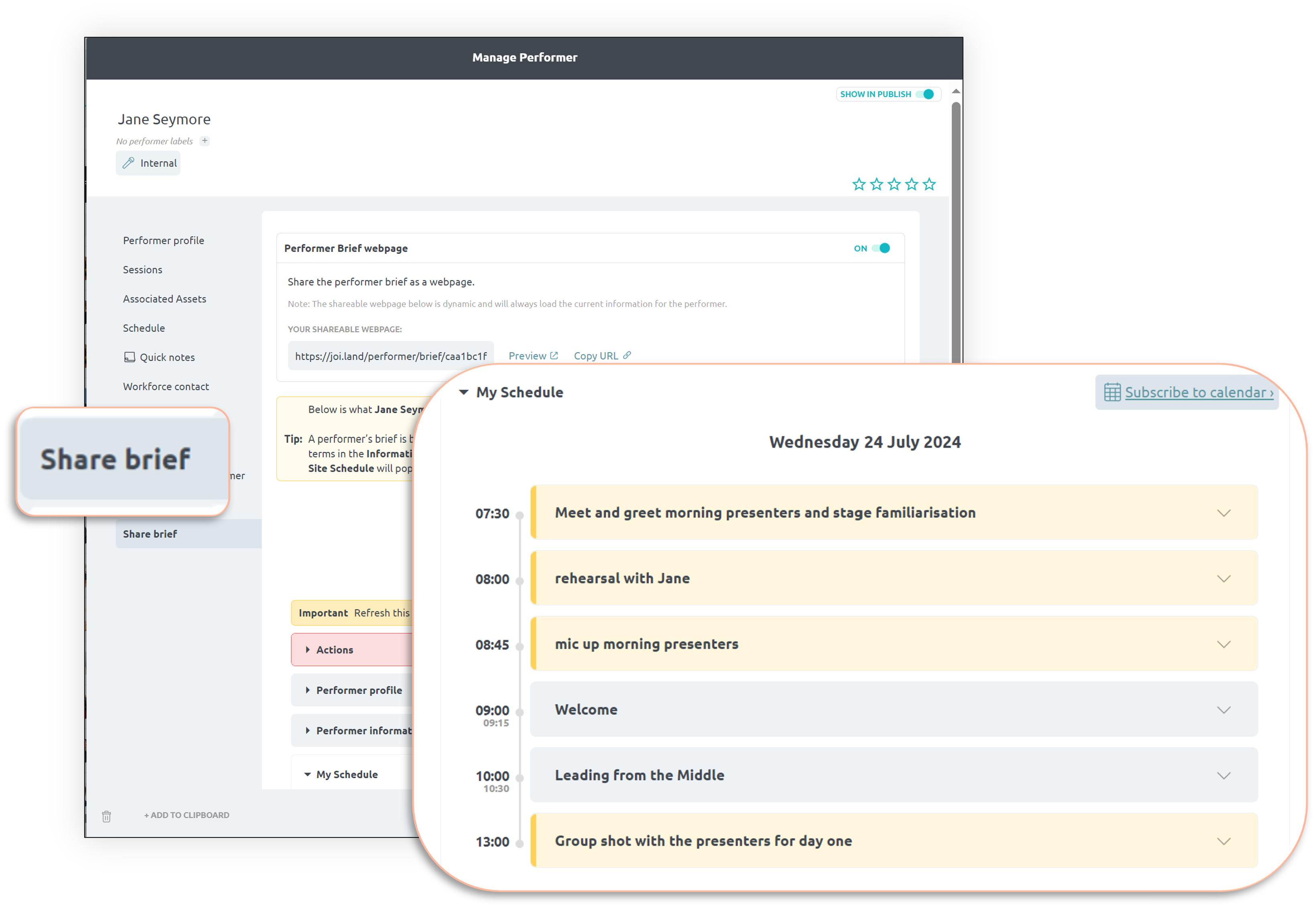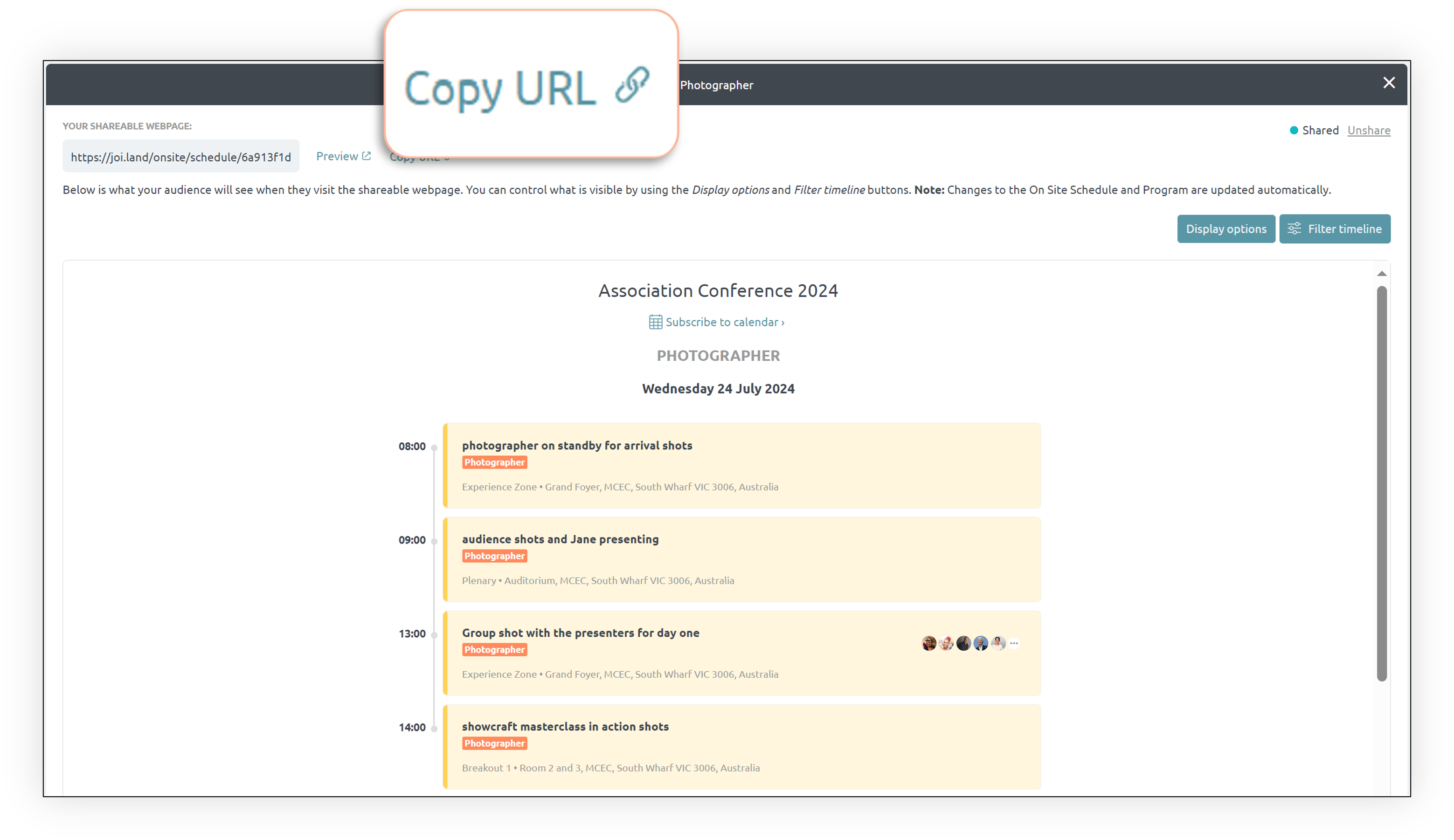- Features
- Resources
- Joi Academy
- How to plan an event
- Getting started with Joi
- Building your program in Joi
- Building your event app in Joi
- Creating your event microsite in Joi
- Embedding your program into a website, app or digital signage
- On site schedule; planning set up, run and packdown of your event
- Import Program and Performers
- Import Tasks
- Run of Show build and share
- Joi Blog
- Services
- Joi Academy
- Pricing
- Contact Us
- Sign In
- Book a demo
- Sign Up